WhatsApp is one of the most popular messaging application. They are introduced many features after WhatsApp is taken by Facebook. Supporting of GIF , PDF and New Image or Video Status are some of them. Recently they introduced their web version, Its lot more easier to use. while we using the web version we can easily get rid of the typing issue, because of the big keyboard of you PC.
WhatsApp Desktop Application and WhatsApp Web are the computer based extensions of WhatsApp in your mobile. The messages send and received are fully synced in between the mobile and desktop app. Any action you made in your WhatsApp mobile application will be reflect in the PC version and vise versa .
So lets see How To Use WhatsApp on Your PC.
WhatsApp Desktop Application
WhatsApp Desktop application is an exe file same like the other windows applications. You can download and install this application same like the other application. But the only problem is its only support in windows 8 and newer and Mac OS 10.9 + versions.
To Install On Windows 8+
-
On your computer’s browser, navigate to the download page to download the .exe file.
-
Once the download is complete, open WhatsApp.exe to install WhatsApp on your computer.
-
When the install is complete, launch WhatsApp on your computer and scan the QR code to log in
To install on Mac OSX 10.9+
-
On your computer’s browser, navigate to the download page to download the .zip file.
-
Once the download is complete, open the zip file to run WhatsApp.app.
-
On your first install, the application will prompt if you would like to add WhatsApp to your Applications folder and your desktop dock.
-
When the install is complete, launch WhatsApp on your computer and scan the QR code to log in.
Alternatively, you may download and install it via Apple App Store
WhatsApp Web
WhatsApp web is an another extention of WhatsApp in your mobile. In this method you only need a latest version of Chrome, Firefox, Opera, Safari etc. WhatsApp web is not support in Internet explorer. So lets see how to configure WhatsApp web on your PC.
Step 1 : Open your web browser and Navigate to your address bar and type https://web.whatsapp.com/
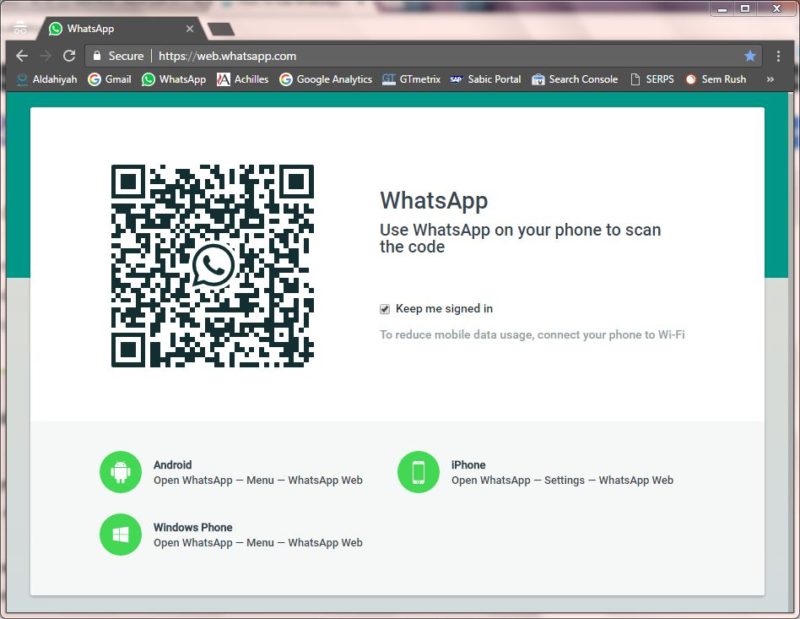
Step 2 : Open WhatsApp in your mobile ( Android ) Click the button near search icon. Select WhatsApp web from the list. Then you will get a window like the below image.
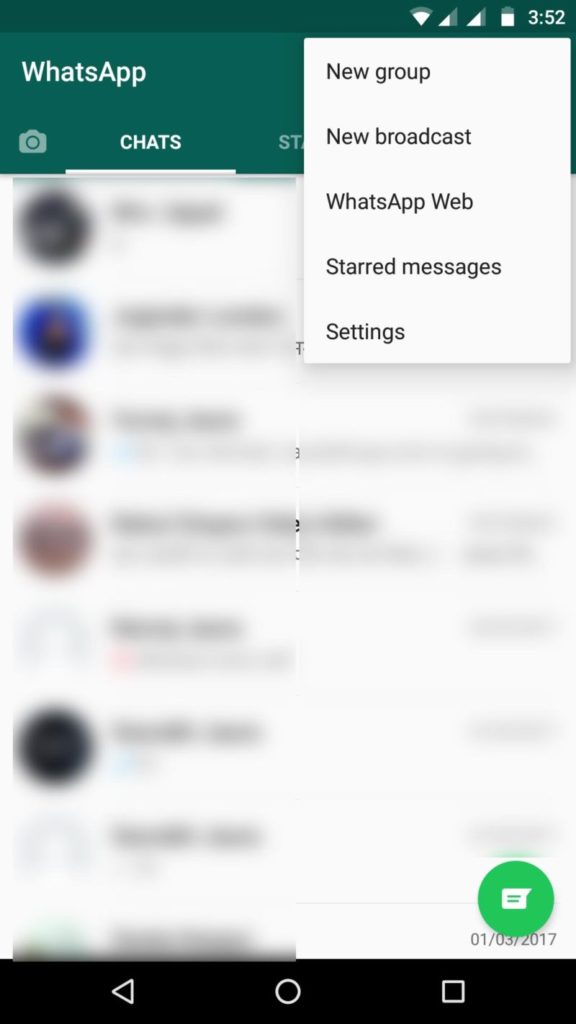
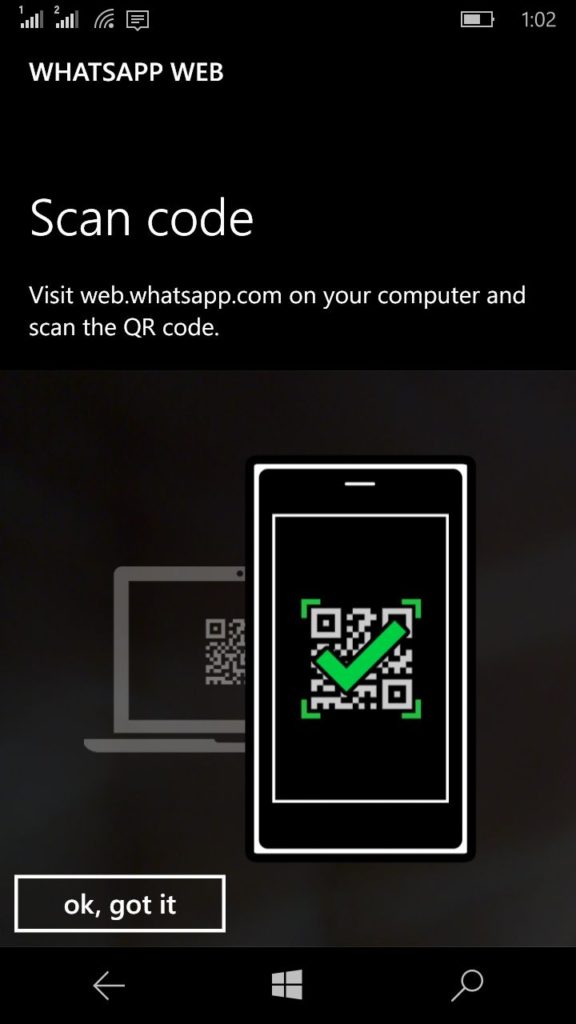
After You finish the QR code scanning u can see your WhatsApp web is ready in your browser.
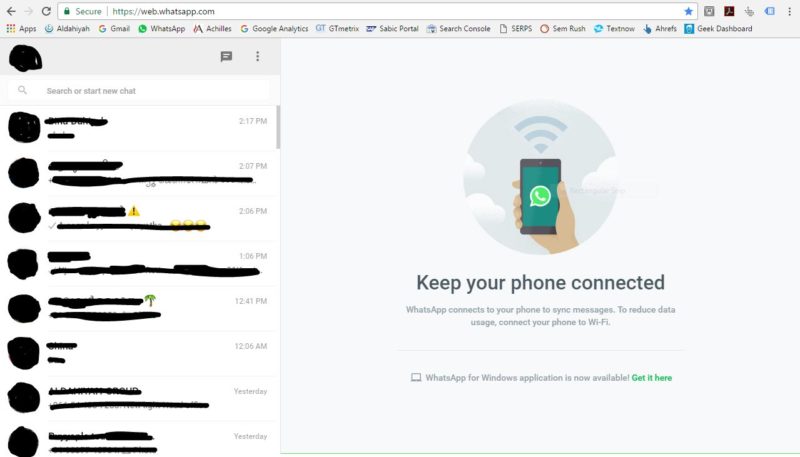
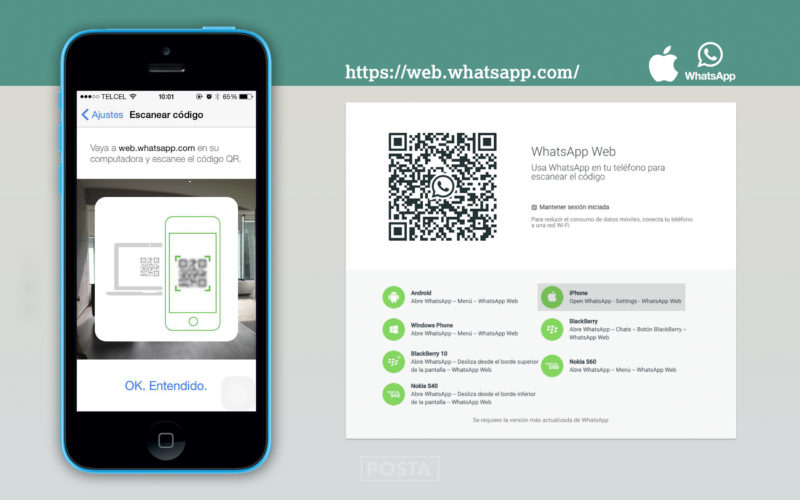
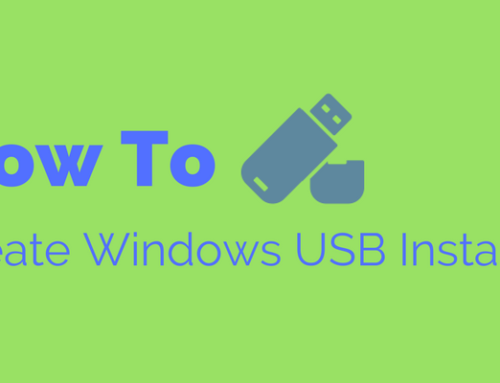
 WhatsApp us
WhatsApp us